AfterGlow is a collection of scripts which facilitate the process of generating link graphs. The tool is written in Perl and needs to be invoked via the command line. Sorry, there is no graphical interface, however using the tool is quite simple. As input, AfterGlow expects a CSV file. The file can either contain two or three columns of data. A common way of generating the CSV files are parsers which take a raw input file, analyze it and output a comma separated list of records based on the data they found. The output of AfterGlow is one of two formats. Either it generates a dot attributed graph language file – the input required by the graphviz library – or it can generate GDF files that can, for example, be visualized with Gephi.
AfterGlow Parsers
AfterGlow provides a couple of example parsers to generate CSV input files. The first one to parse tcpdump output and the second one to parse sendmail log files. Here is an example of how to run the tcpdump parser file:
tcpdump -vttttnneli eth0 | parsers/tcpdump2csv.pl "sip dip dport"
This command will invoke tcpdump on interface eth0 and pipe the input through the parser. We tell the parser that we are interested in the source IP (sip), the destination IP (dip) and the destination port (dport). To see what other fields are available, have a look at the parser. The output of this command is a comma separate list of sip, dip, dport pairs for each of the lines tcpdump outputs. For example, if the tcpdump output is the following:
18:46:27.849292 IP 192.168.0.1.39559 > 127.0.0.1.80: S 1440554803:1440554803(0) win 32767
18:46:27.849389 IP 192.168.0.1.80 > 127.0.0.1.39559: S 1448343500:1448343500(0) ack 1440554804 win 32767
the output would simply be:
192.168.0.1,127.0.0.1,80
192.168.0.1,127.0.0.1,80
You might wonder why the second entry shows the source and destination inverted, not following the exact output of tcpdump. Well, that’s because the parser remembers the source of a communication and automatically inverts the responses to reflect that behavior. It outputs the direction of the communication (client to server) and not the direction of the packets. This is very useful when visualizing network traffic. Think about it!
Another possible way to generate input for AfterGlow is to use Microsoft Excel, manually enter the data and save the output as a CSV file.
Invocation
To generate a dot graph file for graphviz, run the following command:
cat file.csv | perl afterglow.pl -c color.properties > file.dot
This file can then be used with dot or neato to render a graph.
Putting this all together, here is an example on how to generate a graph (gif file) from a saved pcap file:
tcpdump -vttttnnelr /home/ram/defcon.tcpdump | ./tcpdump2csv.pl "sip dip dport" | \
perl afterglow.pl -c color.properties | neato -Tgif -o test.gif
Invoking afterglow.pl, we specified a color property file. This file is used by AfterGlow to determine the colors of the edges and nodes in the graph. Read the section further down to find out more about that file.
Command Line Parameters
This is a list of all the command line parameters that afterglow.pl understands:
perl afterglow.pl [-adhnstv] [-b lines] [-c conffile] [-e length] [-f threshold ] [-g threshold] [-l lines] [-o threshold] [-p mode] [-x color] [-m maxsize]
-a : turn off labelelling of the output graph with the configuration used
-b lines : number of lines to skip (e.g., 1 for header line)
-c conffile : color config file
-d : print node count
-e length : edge length
-f threshold : source fan out threshold
-g threshold : event fan out threshold (only in three node mode)
-h : this (help) message
-l lines : the maximum number of lines to read
-m : the maximum size for a node
-n : don't print node labels
-o threshold : omit threshold (minimum count for nodes to be displayed)
Non-connected nodes will be filtered too.
-p mode : split mode for predicate nodes where mode is
0 = only one unique predicate node (default)
1 = one predicate node per unique subject node.
2 = one predicate node per unique target node.
3 = one predicate node per unique source/target node.
-s : split subject and object nodes
-t : two node mode (skip over objects)
-u : export URL tags
-v : verbose output
-x : text label color
 0Day to Buy
0Day to Buy



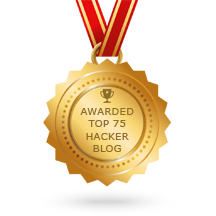





0 comentários:
Post a Comment
Note: Only a member of this blog may post a comment.