Wednesday, January 20, 2016
Web Application Testing - Vega
Vega is an open source platform to test the security of web applications. Vega can help you find and validate SQL Injections, Cross-Site Scripting (XSS), inadvertently disclosed sensitive information, and other vulnerabilities. It is written in Java, GUI based, and runs on Linux, OS X, and Windows.
Vega includes an automated scanner for quick tests and an intercepting proxy for tactical inspection. Vega can be extended using a powerful API in the language of the web: Javascript
What does it do?
Vega runs in two modes of operation: as an automated scanner, and as an intercepting proxy.
Automated scanner
The automated scanner automatically crawls websites, extracting links, processing forms, and running modules on possible injection points it discovers. These modules can do things like automatically submit requests that fuzz parameters, for example, to test for things like cross-site scripting (XSS) or SQL injection.
Intercepting proxy
The intercepting proxy allows for detailed analysis of browser-application interaction. When enabled, the proxy listens on localhost as a proxy server. When a browser uses the Vega proxy, requests and responses are visible to Vega. Vega can be told to set ”breakpoints”, interception criteria for outgoing requests (from the browser) or incoming responses (from the server). These requests and responses are held in a state where they are editable until released.
Scanning proxy
Vega can also fuzz parameters and actively test pages that match the target scope as you visit them through the proxy.
Response processing
Vega supports modules that process responses, typically looking for information (”grep” modules). Response processing modules can process responses received by either the scanner or the proxy.
Shared knowledge base
Beneath the hood is a database where information, including requests and responses, can be shared among components.
Workspaces
Vega stores information about the current and past scans in a “workspace”. Clearing the workspace will remove all scan data, including alerts and saved requests/responses. To do so, select the “File” menu item and click on “Reset Current Workspace”.
Preferences
Vega scans websites recursively, building an internal representation of the site in a tree-like data structure comprised of entities known as “path state nodes”. Path state nodes can be directories, files, or files with POST or GET parameters. Complex websites can result in long scans and large path state data structures, so Vega offers configurable parameters that limit the scan scope in the scanner preferences. To access these parameters, click on the Window menu item and choose “Preferences”. There are two sets of preferences associated with the scanner: Scanner preferences and Scanner debugging. Select Scanner debugging.
Search
Translate
Popular Posts
-
Introduction This tool is made to automate the process of retrieving secrets in the public APIs on [swaggerHub](https://app.swaggerhub.com...
-
GTFOcli it's a Command Line Interface for easy binaries search commands that can be used to bypass local security restrictions in mis...
-
Exploitation and scanning tool specifically designed for Jenkins versions <= 2.441 & <= LTS 2.426.2 . It leverages CVE-2024-23897...
Categories
#Snowden
Active Directory Attacks
Analysis
Android
Android Hack
Android Pentest
Anonimato
Anonymity
Anti-Forensic
Anti-Forensic Tools
Anti-Government
Anti-System
Apache
API Hacking
APK
ARM
Assembly
Attack Map
Auditing Tool
Automation Tools
AvKill
AWS Pentest
Backdoor
Bind
BlueTeam
Bluetooth
Bot
botnet/DDoS
Bounty
Brute Force
Bypass
Certificate
Cheat Sheet
Cloud Forensics
Cloud Pentest
Courses
Cryptography
CTF Engine
CVEs
Cyber Forensics
Cyber War
Data Base
DeepWeb
DevSecOps
Disassembler
DLL Hijacking
Dns Enumeration
Dns Recon
Dns Spoof
Documentary
DoS
Downloads
DUMP
Elearn Security
Email Hacking
Encrypted DNS
Engenharia Reversa
Enumeration
Evasion
EXIF
Exploit
Exploitation Tools
Exposed Leaked
Fake
Filmes e Documentários
Fingerprint
Firewall
Footprint
Frameworks
Fuck The System
Fuzzer
GeoIP
Google Hacking
Hackers
Hackers News
Hackers Tools
Hacking
Hacking Ebook's
Hacking Vídeos
Hacktivism
Hardening
Hardware
Hardware Hack
Hidden
HIDS
Honeypots
How to exit the Matrix
IDS
IDS/IPS
Incident Response
Information Gathering
iOS
IoT
JAVA
Kali
Kali Linux
Keylogger
Labs
Leaked
Leaks
Leave The Matrix
Linux
Linux System
Mac
Malware
Malware Analysis
MetaSploit
Mind Map
MIPS
MITM
Monitoring
Movies
Network
Networking
New World Order
Nmap
Offensive Politics
Offensive Sec
OffSec
OffSec Exclusive Tools
Open Your Mind
OpenSSL
Os Sec
OSINT Tools
OWASP ZAP Scanner
Password Capture
Password Cracking
Passwords
Payload
PCC
PDF
Pentest
Pentest Tools
Phishing Attacks
Phones
PHP
Port Scan
Post-Exploitation Tool
PowerShell
Pr1v8
Privacidade
Privacy
Privilege Escalation
Projects
Proxy
Python
Ransomware
RAT
Recover File and Disk Analyzer
Red Team
Redes
Remote
Reverse
Reverse Engineering
Reverse Shell
RFID
Rootkit
Scan Tools
Security
Security Ebook's
Seriados
Series
Shell
Shell PHP
Shellcode
Shodan
Sniffer
Social Engineering
Source Code
Spoofing
SQLinjection
SSL
Stealer
Steganography
Stress Testing
Study
Subdomain Discovery
SysInternals
Telnet
The Theory of Conspiracy
Threat Intelligence
Tools
Tor
Trojan
Tutorials
Unix System
URL Inspector
Usb Boot
Virtual Machine
Virus
VoIP
VPN
Vulnerabilities
Vulnerability Analysis
WAF
Web Applications
Web Pentesting
Whois
Wifi-Hacks
Windows
Wireless Hacking
Word List
WordPress
X86
XSS
 0Day to Buy
0Day to Buy



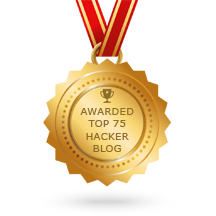





0 comentários:
Post a Comment
Note: Only a member of this blog may post a comment.