This small script will simulate fake processes of analysis, sandbox and/or VM software that some malware will try to avoid. You can download the original script (made by @x0rz ) in the
You can also download my slightly optimized script in the main directory. The file is named
Script-Features
Installer-Features
Usage:
Open the command line and paste this command (don't forget to adjust the path!):
Autostart
If you execute the powershell script with the above command, you will have to rerun it after every login or startup. In order to autostart the script I made an easy-to-use installer.
Uninstall
If you no longer want this program on your computer, you'll need the
If the process was successful, you'll see a confirmation screen.
Successfully tested on the following Windows versions:
orig directory.You can also download my slightly optimized script in the main directory. The file is named
fsp.ps1.Script-Features
- Some (good) spyware will stop spying on you as long as the processes run, which are created by this script.
- Requirements: Powershell (preinstalled on Win 7 and newer)
- Runs on every Windows since Vista
- Tiny size
- No CPU load
- Easy to use
- No network connection required
Installer-Features
- Automatically install the script to your autostart directory
- Extremely easy to install
- Uninstaller to purge all files
- NO requirements
- Tiny size
- Offline package
- Automatic updater included - only if you want!
Usage:
Open the command line and paste this command (don't forget to adjust the path!):
Powershell -executionpolicy remotesigned -File "Your\Path\fsp.ps1"Autostart
If you execute the powershell script with the above command, you will have to rerun it after every login or startup. In order to autostart the script I made an easy-to-use installer.
- Download the
fsp-installer.batfile from the release section. - Double-click it.
- Now you will see this cmd window:
- Choose "i" to start the installer.
- Now enter "y" to start installing or "n" to abort.
- If you entered "y" this image will now pop up:
- Enter "y" to install the auto-updater or "n" to not install it (it'll work anyways, but it is recommended to install the updater).
Uninstall
If you no longer want this program on your computer, you'll need the
fsp-installer.bat file again. Run it and chose "u" to start the uninstallation process. Then enter "y" if you are ready to uninstall it.If the process was successful, you'll see a confirmation screen.
Successfully tested on the following Windows versions:
- Win 10 Professional
- Win 8.1 Home
- Win 7 Professional
 0Day to Buy
0Day to Buy




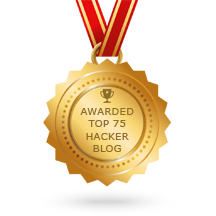





0 comentários:
Post a Comment
Note: Only a member of this blog may post a comment.